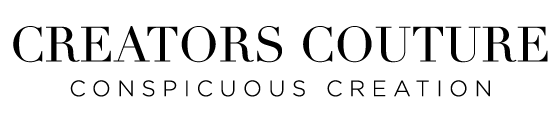How to Paint Colorful Flowers with NEW Multicolor Fiber Art Style Brushes | Photoshop Illustration Tutorial
Photoshop brushes and resources I used in this tutorial:
- Fiber Effect Textile Inspired Artistic Multicolor Photoshop Brushes
- Brushwerk Natural Media and Realistic Watercolor Photoshop brushes
- Hand Drawn Pattern & Texture Photoshop Brushes
Become a Behance SUBSCRIBER and download any bonus tutorial resources immediately, along with my entire library of tutorial toolkits (not available on my site), which includes HUNDREDS of Photoshop brushes, hundreds of color-blend palettes for my multi-color brushes, demo files and MUCH MORE!
Below is a summary from the video tutorial...
How to Create Vibrant Multicolor Flowers with Fantastic Fiber Brushes in Photoshop or Procreate
Maximum colors, minimal effort — that’s the magic of my new Fantastic Fiber Brushes for digital painting. In this step-by-step tutorial, you’ll learn how to create vivid, textured multicolor flowers that look like intricate textile art but are surprisingly easy to make.
Whether you’re using Photoshop brushes, Procreate brushes, or another digital art program, this guide will show you how to blend colors like a pro, add rich fiber textures, and layer effects for a stunning, fabric-inspired finish.
By the end, you’ll know exactly how to:
- Use multicolor brushes for rich, layered color effects
- Achieve seamless blending with minimal effort
- Layer textures for depth and movement
- Add accents that make your digital art pop
- Find inspiration and beat creative block
Why Fantastic Fiber Brushes Are a Game-Changer for Digital Artists
The Fantastic Fiber Brush set is inspired by textiles, woven threads, and hand-crafted fiber art. Each brush blends multiple colors in a single stroke, instantly giving you depth, texture, and dimension without endless manual layering.
Why digital artists love them:
- Automatic multicolor blending for instant complexity
- Brushes with varied stroke textures, from soft to bold
- Ideal for digital florals, textile patterns, and illustration
- Saves time while producing professional-quality results
If you’re a subscriber, you’ll also get exclusive preloaded color palettes that make the process even faster — no need to manually pick colors before painting.
Setting Up Your Canvas for Multicolor Brush Art
Before you start painting your digital flower illustration, set up your file for flexibility and quality.
Recommended setup for Photoshop or Procreate:
- Canvas size: 8x10 inches with bleed for print-friendly designs
- Layers: Keep each flower, accent, and background element on its own layer
- Reference: Use a starter file with a rough sketch and visible color palette
💡 Pro Tip: Always save a duplicate of your starter file before you start painting. This way you can return to the clean original whenever you need.
Step 1: Painting the First Flower
For the first flower, I chose Fiber Brush #34 from the Fantastic Fiber Brushes. It creates a soft yet vibrant color blend, perfect for building bold petals with natural texture.
How to paint the first flower:
- Lower your sketch opacity or move it underneath your painting layer.
- Paint simple petal shapes — let the brush add the complexity.
- Use smooth, confident strokes to make the multicolor blend shine.
With this brush, you can create something that looks like it took hours in just minutes.
Step 2: Use Different Brushes for Each Flower
Even though I kept the same color palette, I used a different brush for each flower:
- Brush #44 for the second flower (bolder blending)
- Brush #13 for the third flower
- Brush #16 for the fourth flower
Why this works:
- Keeps the composition interesting while maintaining cohesion
- Gives each flower a unique texture
- Perfect for seamless repeating patterns with variety
Some brushes blend softly, while others have stronger edges. Experiment to see what works best for your digital floral artwork.
Step 3: Adding Subtle Fiber-Inspired Accents
Once the flowers were painted, I added a layer of subtle motifs using Brush #12 in a blue-green-yellow blend.
Digital painting tip:
If you’re using a pen tablet, vary your pressure — light pressure gives softer blends, heavy pressure intensifies the colors. This is one of the main reasons I recommend a tablet over a mouse for digital brushwork.
I scattered these accents between flowers, hinting at leaves or light reflections without making them too literal.
Step 4: Filling the Negative Space for a Maximalist Look
I’m a proud maximalist artist — I love filling space with texture. Using Brush #11, I painted soft background strokes with light pressure to create a subtle fiber backdrop.
This background:
- Adds depth without overpowering the flowers
- Connects the different elements visually
- Keeps the viewer’s eye moving across the canvas
Remember, if it gets too busy, you can always reintroduce negative space later.
Step 5: Making Your Flowers Stand Out
To help the flowers pop against the textured background, I added dark organic strokes using Brush #8 from my Brush Work collection.
Key points:
- Avoid outlining flowers uniformly — keep edges natural
- Place darker strokes selectively for emphasis
- Use this step as a form of visual framing without hard borders
Step 6: Adding Patterns for Movement and Flow
For extra flow and texture, I brought in a Pattern Painter brush (#27). I used it in a single color to weave subtle patterns through the background.
Benefits of using pattern brushes in floral illustration:
- Creates visual movement
- Reintroduces color in a balanced way
- Adds a textile-like quality
If the pattern scale doesn’t feel right, adjust it in the brush’s texture settings.
Step 7: High-Impact Color Accents
Solid color accents make your design feel finished and intentional. I used shades of yellow, white, and light pink applied with different brushes from my Brush Work collection.
Accent ideas for multicolor flowers:
- Yellow along petal edges for warmth and glow
- White at flower centers for brightness and contrast
- Pink highlights to break up large color areas
These small touches add professional polish to your digital illustration.
Step 8: Creating Flow with Lines and Vines
The final step was to add fluid, fuchsia lines through the design, acting like visual pathways that guide the eye.
I also layered in:
- Yellow strokes for contrast
- Blue-green vine shapes at the top for a natural, flowing feel
These final strokes add rhythm and tie the composition together.
Inspiration and Overcoming Creative Block
Even the best tools can’t always prevent creative block. After returning from a month of illness (right after attending a spectacular wedding in India!), I found myself creatively stuck.
Here’s how I found my way back:
- Browsed Pinterest and Behance for color and composition inspiration
- Borrowed composition ideas from unrelated artworks
- Took breaks away from the computer to refresh my mind
- Started small — painting one flower often leads to a full design
Recommended Tools for This Technique
To follow along and create your own multicolor floral illustrations, you’ll need:
- Fantastic Fiber Brushes (plus optional Brush Work & Pattern Painter sets)
- Pen tablet (even a $25 beginner model makes a difference)
- Sketch layer or your own drawing
- Preloaded color palette (included for subscribers)
Common Digital Painting Mistakes to Avoid
- Overblending — let the multicolor effect breathe.
- Uniform outlines — organic edges look more natural.
- Ignoring balance — even maximalist pieces need visual rest areas.
- Using only one brush — vary textures for richness.
Final Thoughts on Creating Multicolor Flowers
This artwork became a celebration of color, texture, and flow — and yes, I restrained myself from adding gold (which is rare for me!).
With Fantastic Fiber Brushes, you can create gorgeous, textile-inspired floral art in Photoshop, Procreate, or your favorite digital art program without hours of manual blending.
If you’re a subscriber, grab the starter files and brushes from the early access folder. If not, you can get them from my site and use them in your own projects.
Your turn — open your digital canvas, load up your multicolor brushes, and watch your flowers bloom.